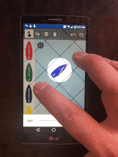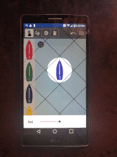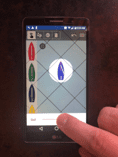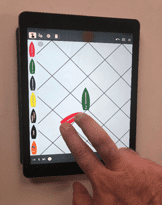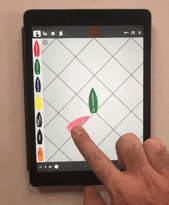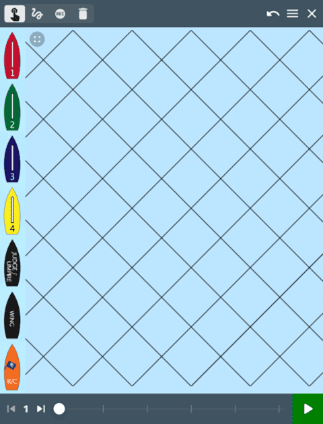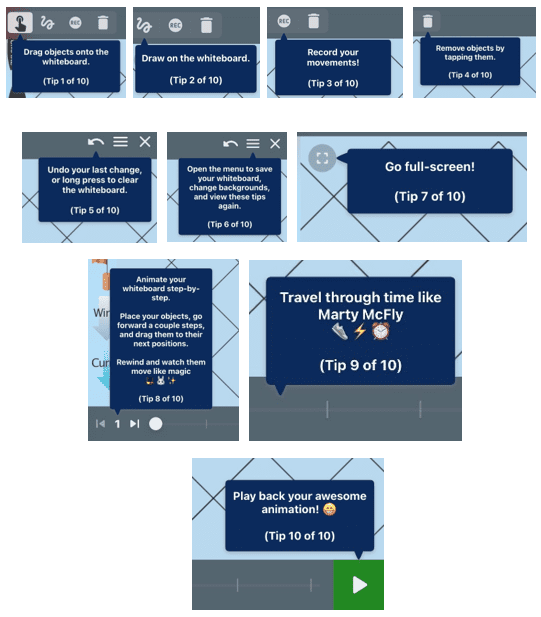US Sailing is continually updating our Racing Rules of Sailing App and we want to be certain that you know how to maximize your experience! Please review the questions below for tutorials and guidance on how features work. If you have any questions, please contact us at raceadmin@ussailing.org or 401.342.7900.
No. As the app was designed for a mobile environment, it will not work on a desktop platform. Please note that it also won't work on a Microsoft Surface or any other Microsoft device as is was designed only for Apple and Android environments.
In the Rulebook, read excerpts from Dave Perry’s Understanding the Racing Rules of Sailing Through 2024 by clicking on the red “Perry” button.
Additionally, there are a number of videos from Dave Perry located in the Media Library, which can be accessed by clicking the book icon off the main app screen.
To access the Racing Rules of Sailing without wifi or a cellular signal, you will first need to access the book while you are connected to wifi.
- Click on the cover of any book.
- Press the book icon, located at the top right of your screen (icon shown on right).
- Wait a moment while the static (.pdf) version of the book downloads.
- Provided that you're logged in, you'll be able to access the app at any time.
Please note that without wifi or a cellular signal the mobile optimized versions of the book will not work. This means the Dave Perry content will not be accessible.
Rotating Boats
Double-tap on the boat you wish to rotate. This will put a circle around the desired boat and grey out the rest of the screen. Turn your hand either clockwise or counterclockwise to rotate the boat.
Rotating Sails
At the bottom of the screen, you will see a slider for the sails. As you move the slider, the sail angle will change. Tap anywhere else on the screen to unlock the boat.
iPHONE
Moving/Rotating Boats
- Before you begin, ensure that the number at the bottom of the screen reads “1” for first position. If it does not, slide the white ball to the left. This slider is used to progress through the steps of the graphic. If you drag your finger along the vertical boat icons on the left-hand side of the screen, you will be given additional icons to use, including marks, wind and current indicators, and more boats.
- To begin, drag boats, or other needed icons, from the left-hand column into the main screen. Once you have placed them correctly in their starting position you can begin adjusting them so their angle on the screen, and the position of the sails, is correct.
- To rotate a boat, place one finger at the bow of the boat and one at the stern and then turn your hand either clockwise or counterclockwise. As you do, the boat on the screen will spin.
If you have difficulty selecting a boat, we recommend zooming in to ensure your fingers are placed properly, as shown in the images below. When you are done, zoom back out to see the rest of the image.
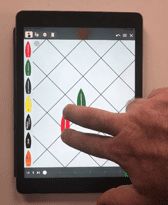
Rotating Sails
You can adjust the angle of the sails relative to the boat by double-tapping on the boat you wish to adjust. This will grey out the screen while highlighting the sail, which means that it has been isolated for movement. Use one finger (as shown below) to rotate the sail. When your rotation is complete, tap anywhere else on the screen before editing additional boats/sails.
Submitting a Protest or Request for Redress Online
A built-in form allows you to submit a protest or request redress from your device. The form has the same fields as the traditional form and, upon completion, it will create an exportable .pdf version of the form that can be emailed to anyone (including a protest committee).
The Whiteboard feature (explained above) is built into the form as well but is not required.
When you have entered all the necessary information into the protest form (and created the whiteboard motion graphic, if needed), click the “Save” button at the top right of the form. This will pull up a .pdf version of the form. You can save or email it by clicking the icon that is located at the top right of the screen. From here, you can utilize your mobile device’s tools to determine how you would like to proceed. Please note that if you choose to email it, the motion graphic will be included along with the .pdf that will be in your email.
Note: The protest form is in the process of being updated to reflect the newest form.
If you are a protest committee who wishes to use this feature:
- Please note that this form is a US Sailing member benefit, so all competitors (or at least the person submitting the form) must be a member).
- You must provide one email address for all competitors to use for submissions. There is no other technological requirement for a Protest Committee beyond having an email account and the ability to print the form.
- As emails are automatically timestamped, you’ll be able to know when it was sent, and the competitors will also retain a record of when they sent it.
The whiteboard allows you to create up to six individual diagrams or automatically combine them into a motion graphic. When you first open the feature, it will give you a step by-step walkthrough of what all the icons are on the top and bottom of the screen.
If you missed anything in the walkthrough, or want to revisit it, click the three horizontal lines at the top right of the screen and then click “Show Help Tips.” Additionally, there are screen shots of all 10 steps shown below.
You can zoom in on the editable area on the screen by putting two fingers together and moving them closer together (the same way you would zoom normally on a smart phone. Be sure to keep all your work within the grid though!
If you are unable to log-in on the platform, there are one of several potential ways to address the problem:
- Confirm that you're using a US Sailing member ID and not an email to log in.
- Ensure that your US Sailing membership is current. Also, please be certain of the type of membership you're trying to log in with: Organizational memberships will not provide access to the app.
- Re-set your password. There is a "Forgot Password" icon on the sign in screen which allows you to re-set your password.
- Check that you have a wifi/cellular signal otherwise it may not allow you to log in.
- If possible, try to log in on another device to determine if the issue is localized to your device.
Please note that the app will not work on a desktop computer.
If none of these troubleshooting options are working, please contact raceadmin@ussailing.org or call US Sailing at 401.342.7900 and we'll try to assist you.
Apple compatibility
- iPhone
- Requires iOS 12.0 or later.
- iPad
- Requires iPadOS 12.0 or later.
- iPod touch
- Requires iOS 12.0 or later.
Android compatibility
5.0 and up
The Media Library houses video, web and print resources that expand your comprehension of the Racing Rules and how we play the game. Click the “book” icon from the home page and it will open the resources section of the app.
This version of the app includes several videos from Dave Perry in which he explains the rule changes, and direct links to documents and webpages.
More content will be added, so be certain to check back.
If you are a protest committee who wishes to use this feature:
- Please note that this form is a US Sailing member benefit, so all competitors (or at least the person submitting the form) must be a member).
- You must provide one email address for all competitors to use for submissions. There is no other technological requirement for a Protest Committee beyond having an email account and the ability to print the form.
- As emails are automatically timestamped, you’ll be able to know when it was sent, and the competitors will also retain a record of when they sent it.
Note: The form is in the process of being updated to reflect the newest form.